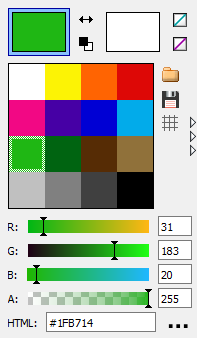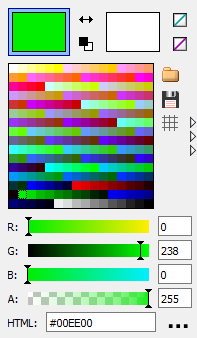Apple Macintosh icons
Introduction
Just like Windows icons, Mac OS X icons have several pages that depict the same content in different sizes, and perhaps in different color depths.
The default extension for the Apple Icon Image Format is ICNS.
Easy icon creation
- Open your existing image file.
- Should it have multiple pages or frames, select the desired page and frame.
- Choose the menu item Icon | Create Mac icon from image and check the boxes corresponding to the formats you want to create. Then click OK.
- If Pad with transparency is checked, non-square images will be first padded to square and then resized to the target size.
- If it is unchecked, the source image will be stretched to the target size which causes distortion for non-square images.
- Dither method only matters if you select some non-32-bit formats. It defines how the original pixel colors are approximated with the reduced palette.
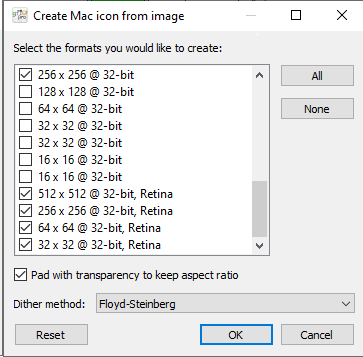
Testing your icon
Follow the same procedure as for Windows icons.
Limitations
Size and color depth
There is a predefined list of page sizes and color depths that are allowed in ICNS. Only these are supported:
Palette
16-color and 256-color Mac icons must have a standard palette. If editing such an icon, you can load the appropriate palette into the color picker by first switching to the swatch screen with the  button, then click
button, then click  and load Mac-16-colors.swa or Mac-256-colors.swa. This is how the standard 16-color and 256-color ICNS palettes look:
and load Mac-16-colors.swa or Mac-256-colors.swa. This is how the standard 16-color and 256-color ICNS palettes look:
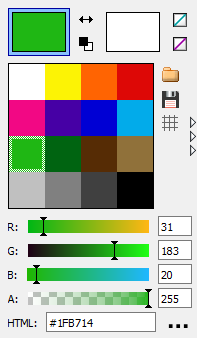
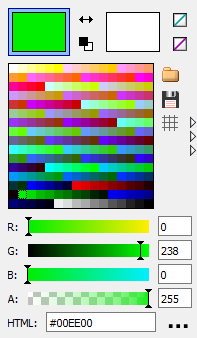
Note that the 16-color palatte is not a subset of the 256-color palette.
Transparency mask
This limitation only applies to black and white, 16-color and 256-color pages.
The ICNS file format stores a common transparency mask for all paletted pages of the same given size. This means that, for example, the 48x48 1-bit page must always have the same alpha channel as the 48x48 16-color and 48x48 256-color pages.
Phantom page
This is more or less related to the transparency mask limitation.
Suppose that you have saved an ICNS document that has a 16-color or 256-color page but does not have a black-and-white (1-bit) page of the same size. When reloading the file, you will notice that an extra 1-bit page has appeared having that specific size, with all non-transparent pixels being black.
This is because the alpha channel of a 16- or 256-color ICNS page is stored in the same data stream as the corresponding 1-bit image, so the alpha mask cannot exist without a 1-bit page.
See also
Apple Macintosh "icon libraries" (resource forks)
← Index